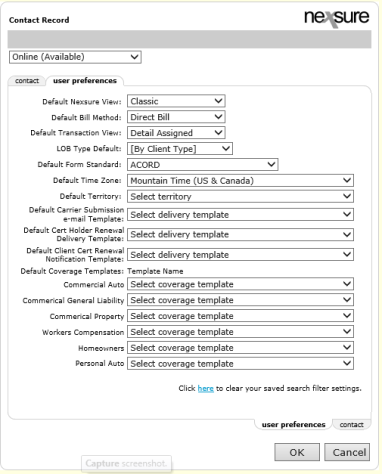
Nexsure user preferences help you make your workflow as productive as possible.
You can use Nexsure preferences to:
To change your user preferences:
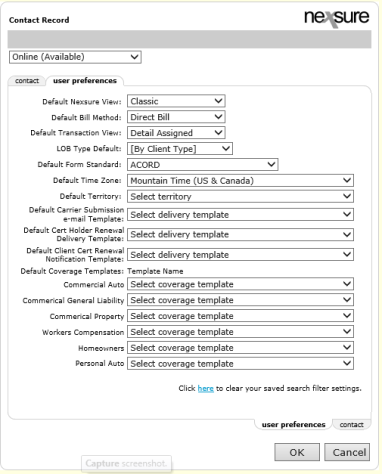
| Option | Description |
|---|---|
| Default Bill Method | Select a billing method to apply when you create a marketing policy. |
| Default Transaction View | Select a default view of the Transactions tab for a client or policy. |
| LOB Type Default |
Select a line of business type to serve as the default, or select By Client Type to use the type of client to determine the default. You can select only the types your security rights allow. |
| Default Form Standard | Select ACORD or another type of form as the default. |
| Default Time Zone | Select your time zone. This time zone overrides the time zone on the Security tab for employees. |
| Default Territory | Select a territory to link to the Accounting button on the Primary menu. When you click the button the Transaction Summary tab displays for the territory. |
| Default Carrier Submission e-mail Template | Select the name of a delivery template to apply when you submit a marketing policy. |
| Default Coverage Templates |
Select a coverage template for each line of business. A coverage template helps to complete an application for new clients. As you create clients, select the Create Markets for options at the top of the Card File tab to apply the coverage templates. |